How to download, install APK, APKs, OBB & Fix related issues for Android
Ever you wonder what an APK is? Why, when you want to install an app or a MOD game, must you install it using an APK? Here is everything related to the APK you should read and should know to avoid having problems and problems related.
1. About APK
What is an APK?
APK is an acronym for “Android application package”, which is an application installer used on the Android operating system. APK is a ZIP-based archive, based on the JAR format and has a .apk extension.
Why need APK?
- From time to time, you want to experience new games and apps that are not yet available on Google Play.
- Install apps that are blocked or restricted in certain countries on Google Play.
- No Play Store app on your phone / Can’t open Play Store app
- Installing apps through APK also allows you to install paid apps, which infringe copyright.
What is Obb?
Obb is an additional data file for the app. Some need them to work, while some don’t. If you see the Obb download link in posts on Apkses, then you need to download them.
What is APKs?
With the release of Android App Bundles, this new format of Google Play will make it impossible for us to share APK anymore. Replace it with APKs.
APKs cannot be installed in the normal way. To install APKs, you need to use Split APKs Installer (Refer to the installation instructions below).
2. Guides
Allow installing third-party apps on your device
If you want to install the game or application through the APK, you must make sure the phone is allowed to install third-party apps.
Do this by going to Settings > Privacy > and selecting Unknown sources.
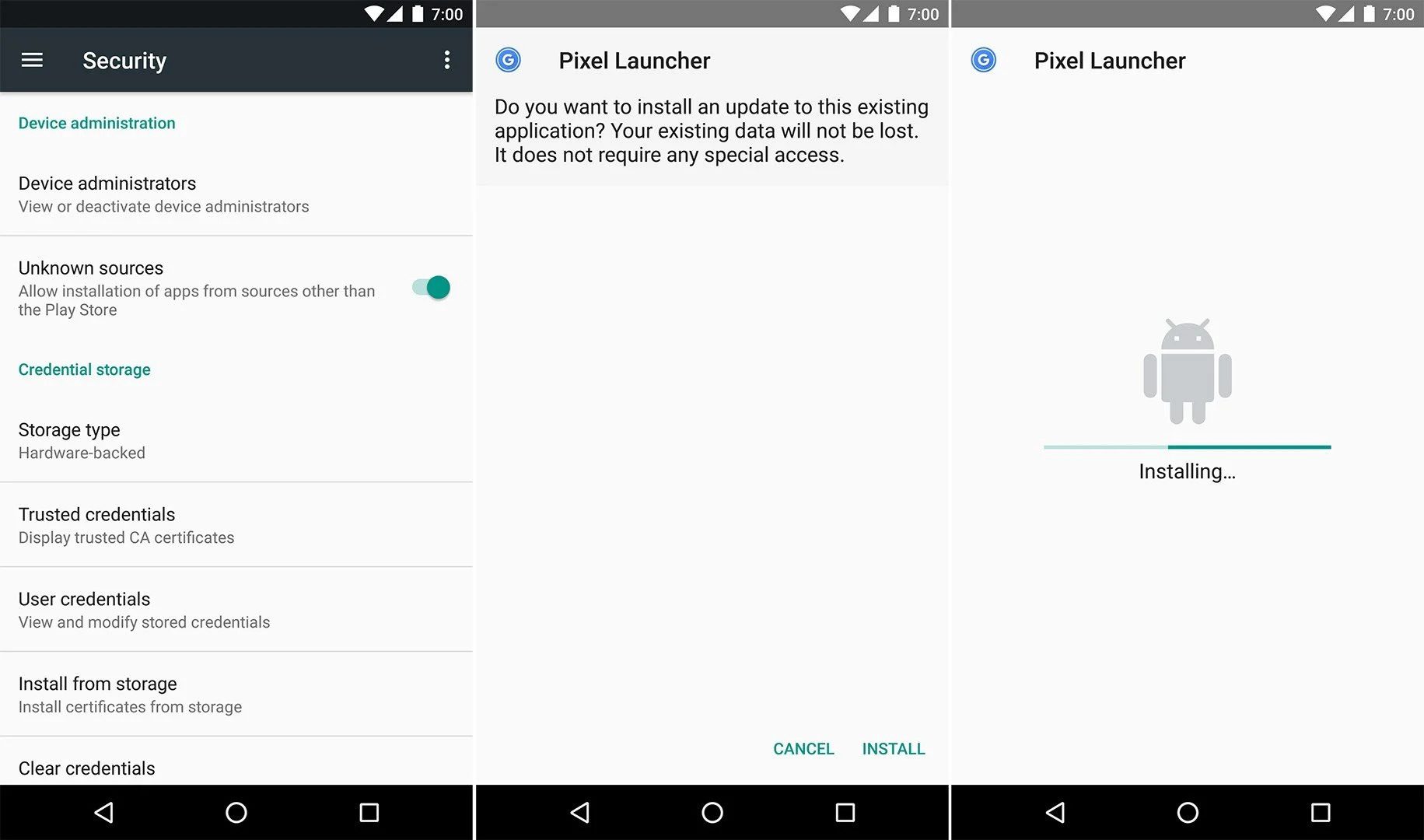
Install an APK
Installing an APK file is as simple as eating a cake. You download it from our website, click on it and you will see a notification, select Install to install the application on your device.
Install an APKs
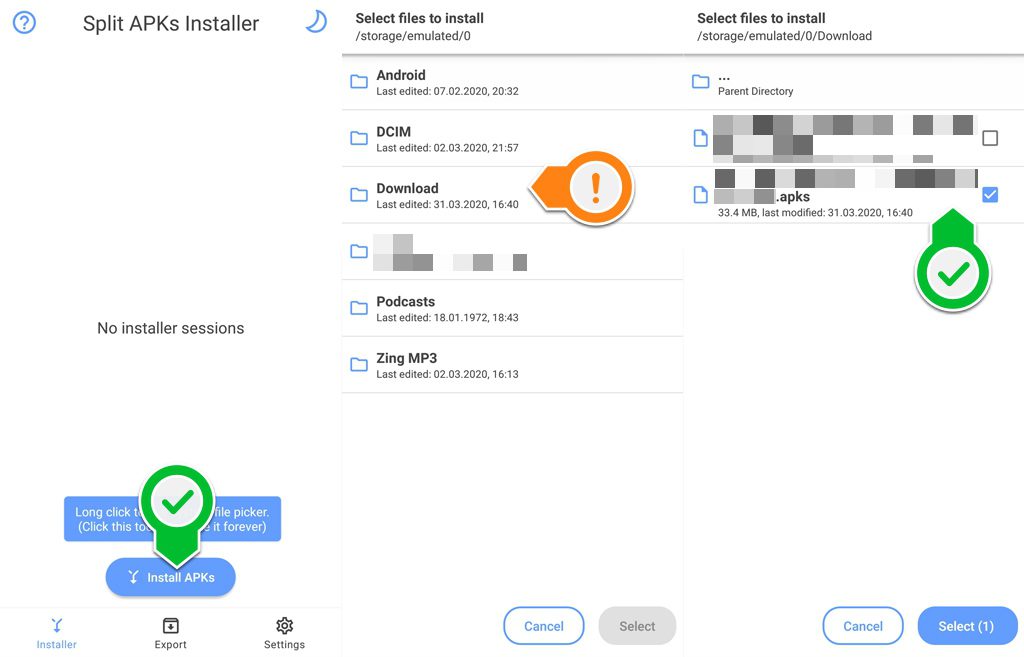
Step 1: To install an APKs file, you must first have Split APKs Installer installed on your device. Split APKs Installer is available on APK-S.
Step 2: Open Split APKs Installer -> select Install APKs
Step 3: Navigate to the location of the downloaded APKs file.
Step 4: Select Select -> Installation window appears, select Install.
Installing app with Obb data
In the case of the application you want to install have an OBB, follow these steps:
- Download APK from Apkses and install (Don’t open it after installation)
- Download Obb and unzip it.
- Copy the folder you got to
/SDCARD/Android/obbfolder. - Check & open the application.
For example, in case you want to install PUBG Mobile APK, you will need:
- Download the APK of PUBG from Apkses and install (Don’t open it after installation)
- Download Obb (com.tencent.ig.zip file) and unzip it, you will get the com.tencent.ig folder.
- Copy the folder com.tencent.ig to
/SDCARD/Android/obb - Checking and ensuring the full path of the .obb file will look similar to the following:
/SDCARD/Android/obb/com.tencent.ig/main.11021.com.tencent.ig.obb - After you have copied the obb folder to the correct path, just open PUBG and fight.
3. Common problems when installing APK
1. Error “App not installed”
Take each of the following measures:
a, If you get this error, you may have another version of the app (already on the phone) that you are trying to install. Please uninstall it first!
b, It is also possible that the Play Protect feature is turned on, please turn off Play Protect!
c, This error may also occur because your phone does not support this APK file.
d, If you have done all the above and still cannot fix the problem, try restarting the device!
2. Error “Download failed because you may not have purchased this app”
This error usually occurs with apps contain OBB, it seems that you forgot to download OBB.
What if even is you copied the OBB to the correct position and still got an error? Try installing the original version from Google Play first, then uninstall it. And try to install the APK / OBB again!
